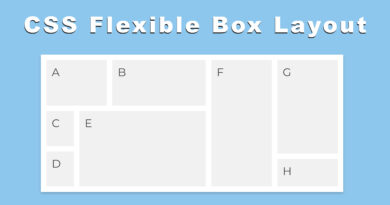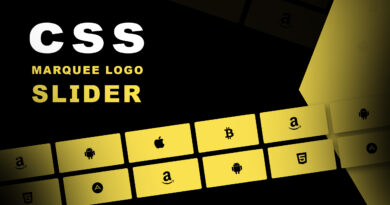How to make a navbar menu using html css
hello viewer, today article I will teach you how to make an animated and responsive navbar menu using of html CSS. you can use this menu for your admin panel design and also you in another works. it’s very useful and attractive design. this is totally different to other navbar menu. because I have used curved design of active menu. you have not seen this type of navbar. so, let’s start coding. first you have created html document. you can copy the below code in your html document.
How To Create A Website Using HTML And CSS Step By Step Website Tutorial
HTML Code
<!DOCTYPE html>
<html>
<head>
<title>Side Navbar</title>
<link rel="stylesheet" type="text/css" href="css/style.css">
</head>
<body>
<div class="navigation">
<ul>
<p class="m-soft">M-SoftTech</p>
<li class="list active">
<b></b>
<b></b>
<a href="#">
<span class="icon">
<ion-icon name="home-outline"></ion-icon>
</span>
<span class="title">Home</span>
</a>
</li>
<li class="list">
<b></b>
<b></b>
<a href="#">
<span class="icon">
<ion-icon name="person-outline"></ion-icon>
</span>
<span class="title">Profile</span>
</a>
</li>
<li class="list">
<b></b>
<b></b>
<a href="#">
<span class="icon">
<ion-icon name="settings-outline"></ion-icon>
</span>
<span class="title">Services</span>
</a>
</li>
<li class="list">
<b></b>
<b></b>
<a href="#">
<span class="icon">
<ion-icon name="images-outline"></ion-icon>
</span>
<span class="title">Portfolio</span>
</a>
</li>
<li class="list">
<b></b>
<b></b>
<a href="#">
<span class="icon">
<ion-icon name="mail-outline"></ion-icon>
</span>
<span class="title">Contact us</span>
</a>
</li>
</ul>
</div>
<div class="toggle">
<ion-icon name="menu-outline" class="open"></ion-icon>
<ion-icon name="close-outline" class="close"></ion-icon>
</div>
<script type="text/javascript">
let menuToggle = document.querySelector('.toggle')
let Navigation = document.querySelector('.navigation')
menuToggle.onclick = function(){
menuToggle.classList.toggle('active')
Navigation.classList.toggle('active')
}
let list = document.querySelectorAll('.list');
for(let i = 0; i < list.length; i++){
list[i].onclick = function(){
let j = 0;
while (j < list.length){
list[j++].className = 'list'
}
list[i].className = 'list active';
}
}
</script>
<script type="module" src="https://unpkg.com/ionicons@5.5.2/dist/ionicons/ionicons.esm.js"></script>
<script src="https://ajax.googleapis.com/ajax/libs/jquery/3.5.1/jquery.min.js"></script>
<script type="text/javascript">
$(document).ready(function(){
$(".open").click(function(){
$(".m-soft").css('display','block');
});
$(".close").click(function(){
$(".m-soft").css('display','none');
});
});
</script>
}
</body>
</html>copy the CSS code in below and paste your CSS file. Also check css file link is properly or not
How to Make a Website Using HTML & CSS only
How to Make a Website Using HTML & CSS only
CSS Code
@import url('https://fonts.googleapis.com/css2?family=Poppins:wght@200;300;400;500;600;700;800;900&display=swap');
*{
margin: 0;
padding: 0;
box-sizing: border-box;
font-family: 'Poppins', sans-serif;
}
body{min-height: 100vh; background: #252b32;}
.navigation{
position: fixed;
top: 20px;
left: 20px;
bottom: 20px;
width: 70px;
border-radius: 10px;
box-sizing: initial;
border-left: 5px solid #2e343b;
border-right: 10px solid #4087ee;
background: #2e343b;
transition: 0.5s;
overflow-x:hidden;
}
.navigation.active{width: 300px;}
.navigation ul{
position: absolute;
top: 0px;
left: 0px;
width: 100%;
padding-left: 5px;
padding-top: 75px;
}
.navigation ul li{
position: relative;
display: block;
width: 100%;
border-top-left-radius: 20px;
border-bottom-left-radius: 20px;
}
.navigation ul li.active{background: #4087ee;}
.navigation ul li b:nth-child(1){
position: absolute;
top: -20px;
height: 20px;
width: 100%;
background:#4087ee;
display: none;
}
.navigation ul li b:nth-child(1)::before{
content: '';
position: absolute;
top: 0;
left: 0;
width: 100%;
height: 100%;
border-bottom-right-radius: 20px;
background:#2e343b;
}
.navigation ul li b:nth-child(2){
position: absolute;
bottom: -20px;
height: 20px;
width: 100%;
background:#4087ee;
display: none;
}
.navigation ul li b:nth-child(2)::before{
content: '';
position: absolute;
top: 0;
left: 0;
width: 100%;
height: 100%;
border-top-right-radius: 20px;
background:#2e343b;
}
.navigation ul li.active b:nth-child(1),
.navigation ul li.active b:nth-child(2){
display: block;
}
.navigation ul li a{
position: relative;
display: block;
width: 100%;
display: flex;
text-decoration: none;
color: #fff;
}
.navigation ul li.active a{color: white;}
.navigation ul li a .icon{
position: relative;
display: block;
min-width: 60px;
height: 60px;
line-height: 70px;
text-align: center;
}
.navigation ul li a .icon ion-icon{font-size: 1.5em;}
.navigation ul li a .title{
position: relative;
display: block;
padding-left: 10px;
height: 60px;
line-height: 60px;
white-space: normal;
}
.toggle{
position: fixed;
top: 40px;
left: 40px;
float: left;
}
.m-soft{
color: white;
font-size: 25px;
display: none;
position: absolute;
top: 20px;
left: 17px;
}
.toggle.active{left: 270px;}
.toggle ion-icon{
position: absolute;
color: white;
font-size: 34px;
display: none;
}
.toggle ion-icon.open,
.toggle.active ion-icon.close{
display: block;
}
.toggle ion-icon.close,
.toggle.active ion-icon.open{
display: none;
}
If you have any problem to understand the code then you also watch this video tutorial